We’re thrilled to introduce new sorting and filtering options to make your template library experience even better!💥
Problem Statement:
- Finding recent templates was a hassle.
- Too much scrolling to find the right template
- Admins had trouble spotting new templates from the GHL team.
- No way to spot the most popular/ used templates for benchmarking
- No easy way for admins to track hidden templates to make edits or unhide
✅What we did?
Filters: (For both Admin and Location View)
- Default Templates: Easily find templates added by the GHL team.
- Hidden Templates: Quickly access templates you’ve hidden.
Sorting: (For Admin View only)
- Most Recent: Find the latest templates at a glance.
- Most Popular: Discover the most-used templates effortlessly.
Admins can now see all filters and sorting options, while location users can enjoy the new sorting features.
⭐ Benefits:
- Easier and faster template management for admins.
- Save time finding the perfect template.
👷 How to use it?
For Agency Admins
- Navigate to the Template Library Admin section from Agency View
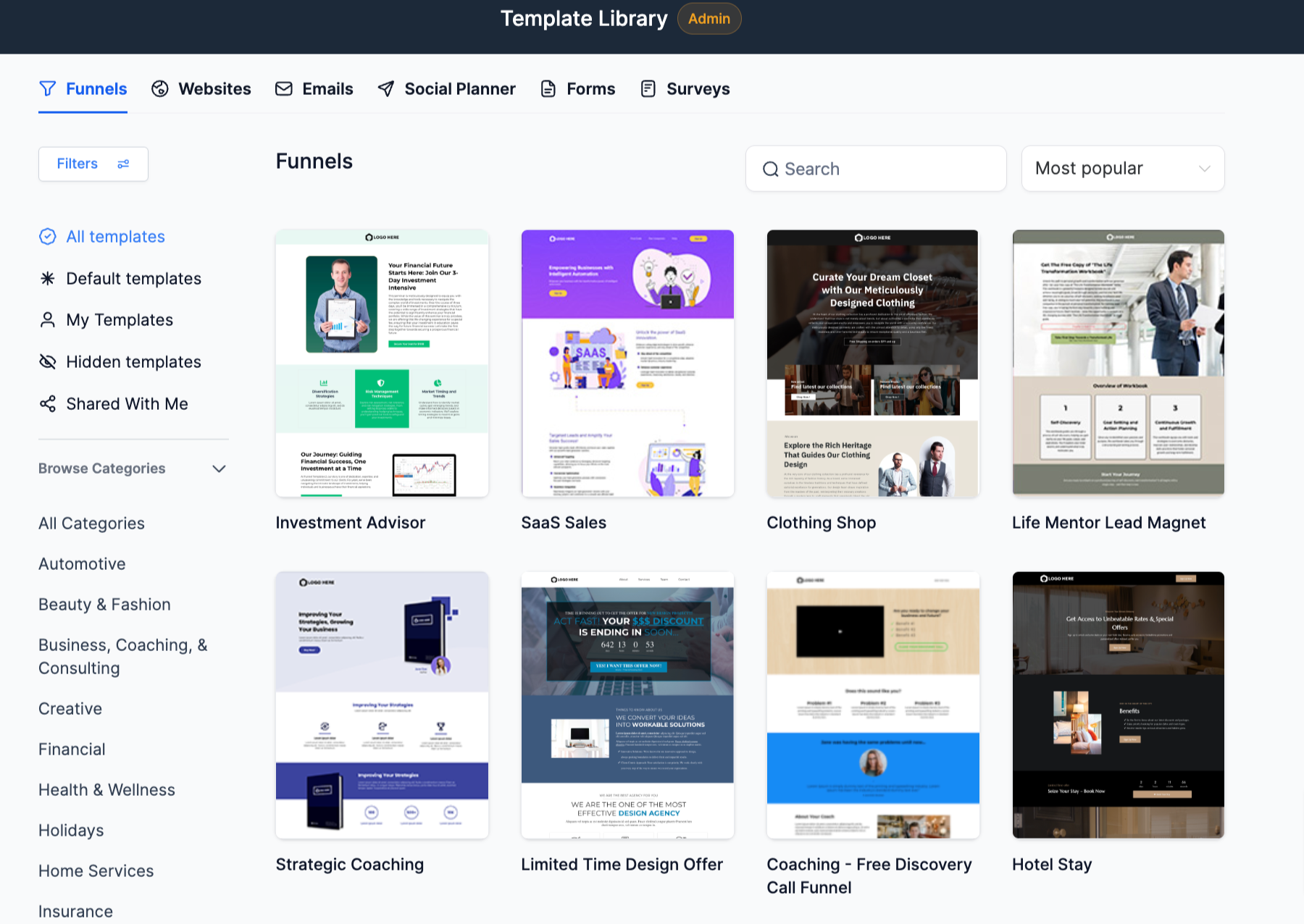
- The Sorting options are present in a drop down menu for every product on right hand top
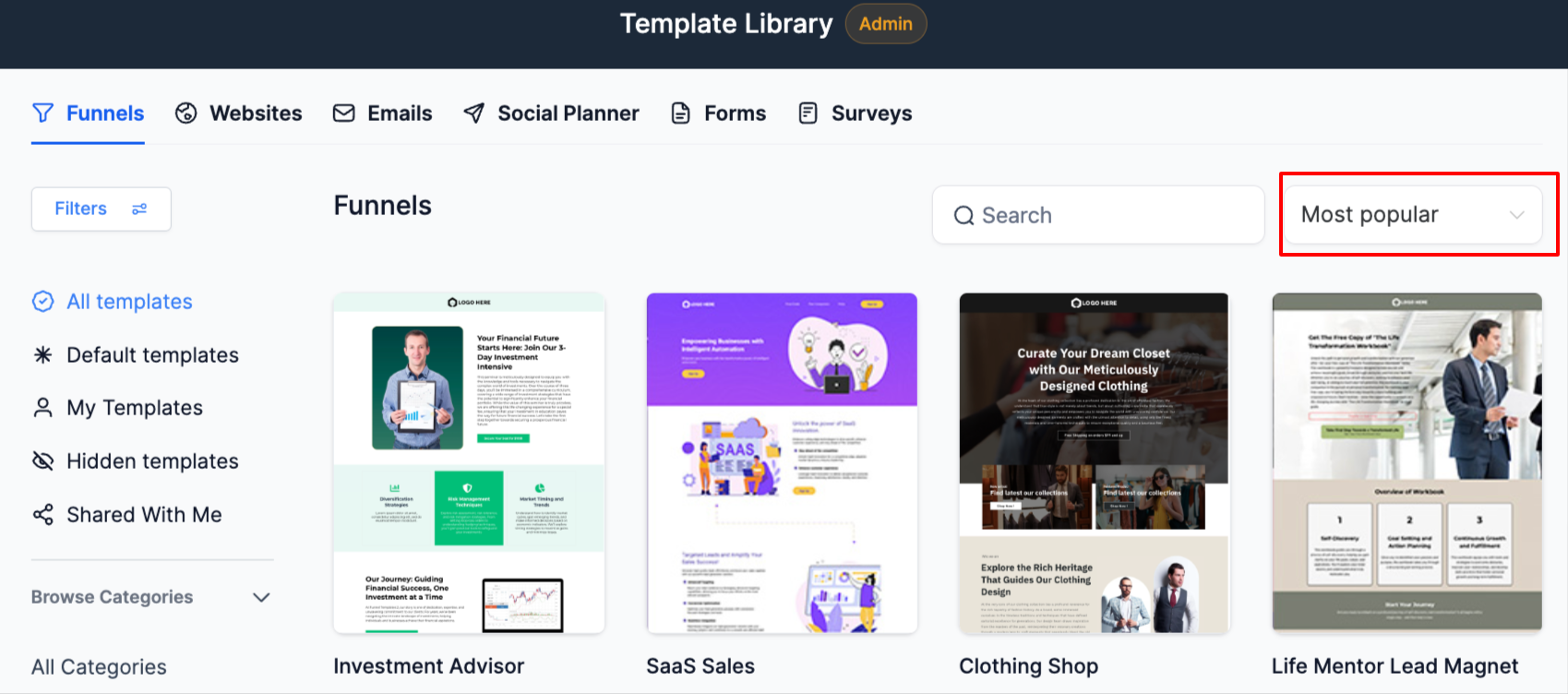
- The Left hand panel has the options to filter view only the Default or Hidden Templates
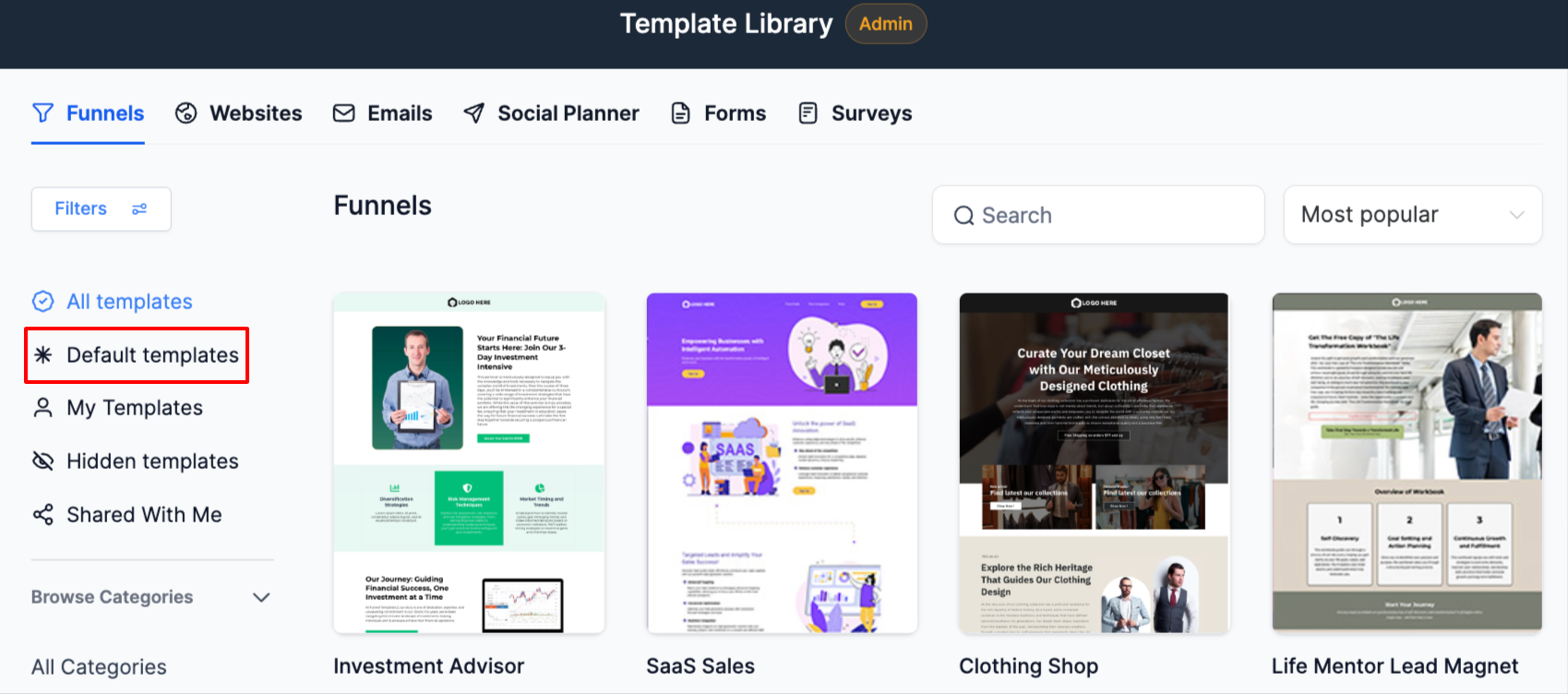
- With this the user can also unhide the template by clicking on Show
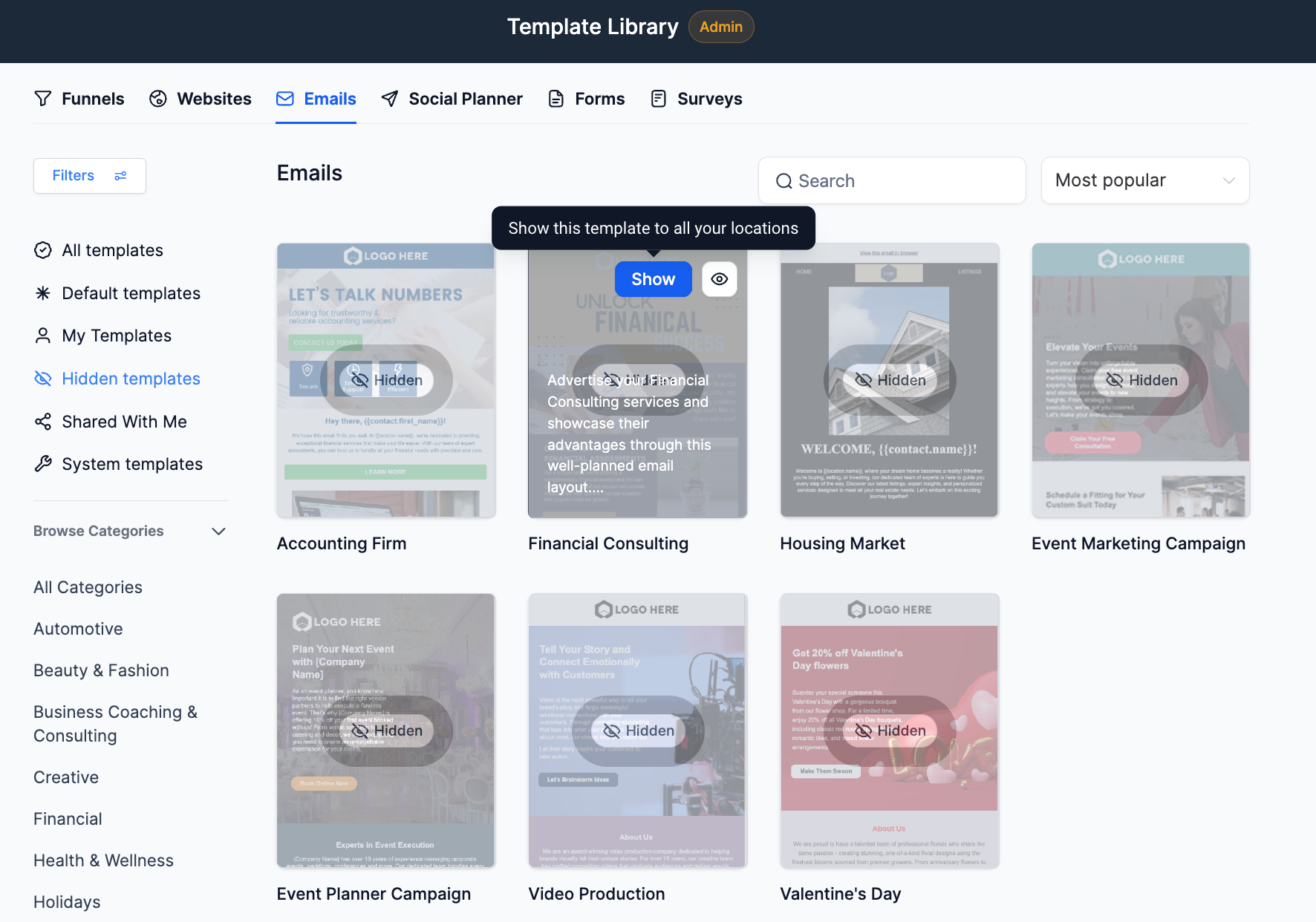
For Location Users
- Click on new to to start with template library
- Then in the window, click on the sorting drop down to choose between most recent or most popular
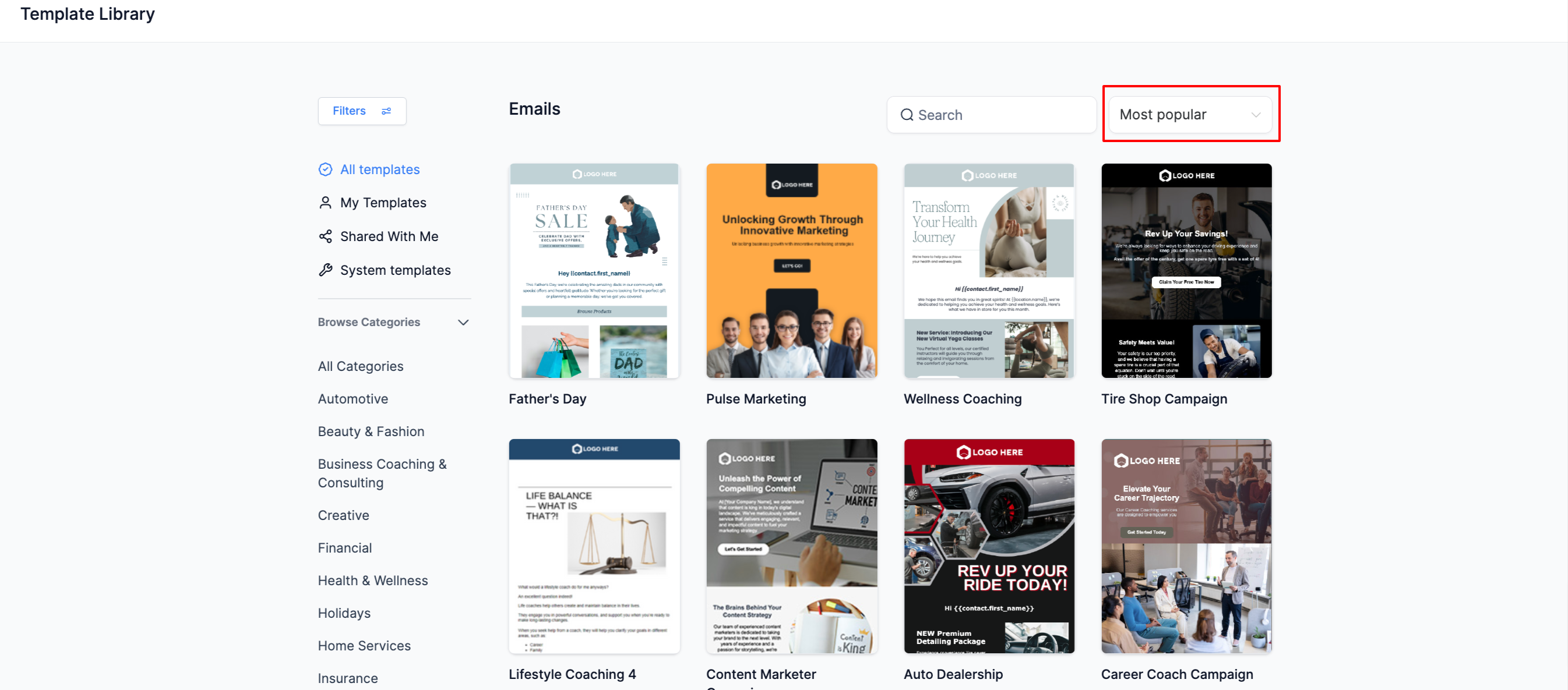
Enjoy a smoother and more efficient template library experience!
