Overview
Relying on workflows to remind your customers? Now, increase your payment conversions on invoices by setting payment reminders for your customers directly from settings.
What’s New?
- Set up multiple reminders by Adding New reminders and simply enabling/disabling them using a toggle
- Delete a reminder if needed
- Set the number of reminders, and custom emails and change when to send them based on the Invoice due date or sent date
How to use?
- Go to Settings within Invoices
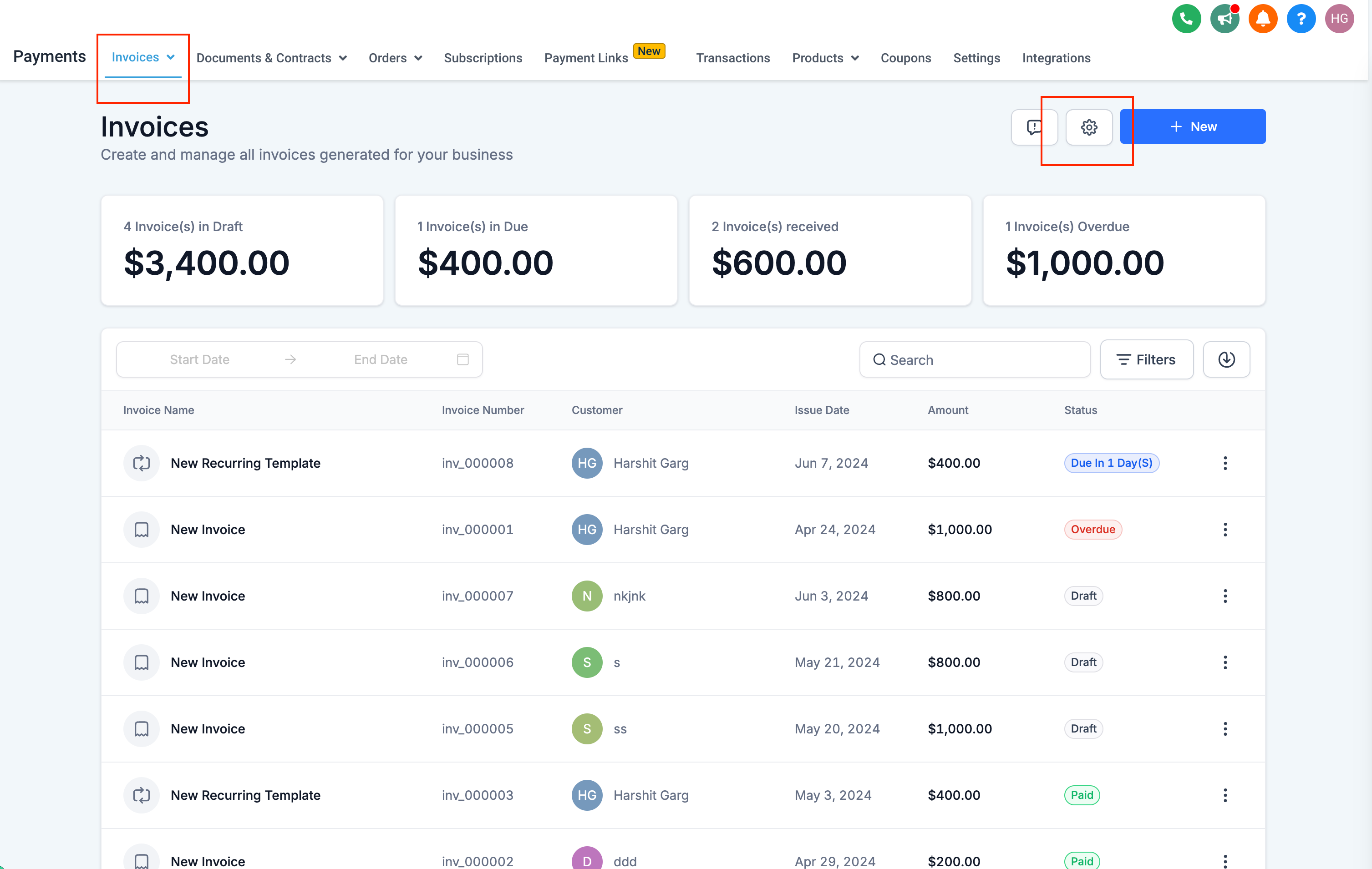
- Click on Reminder Settings
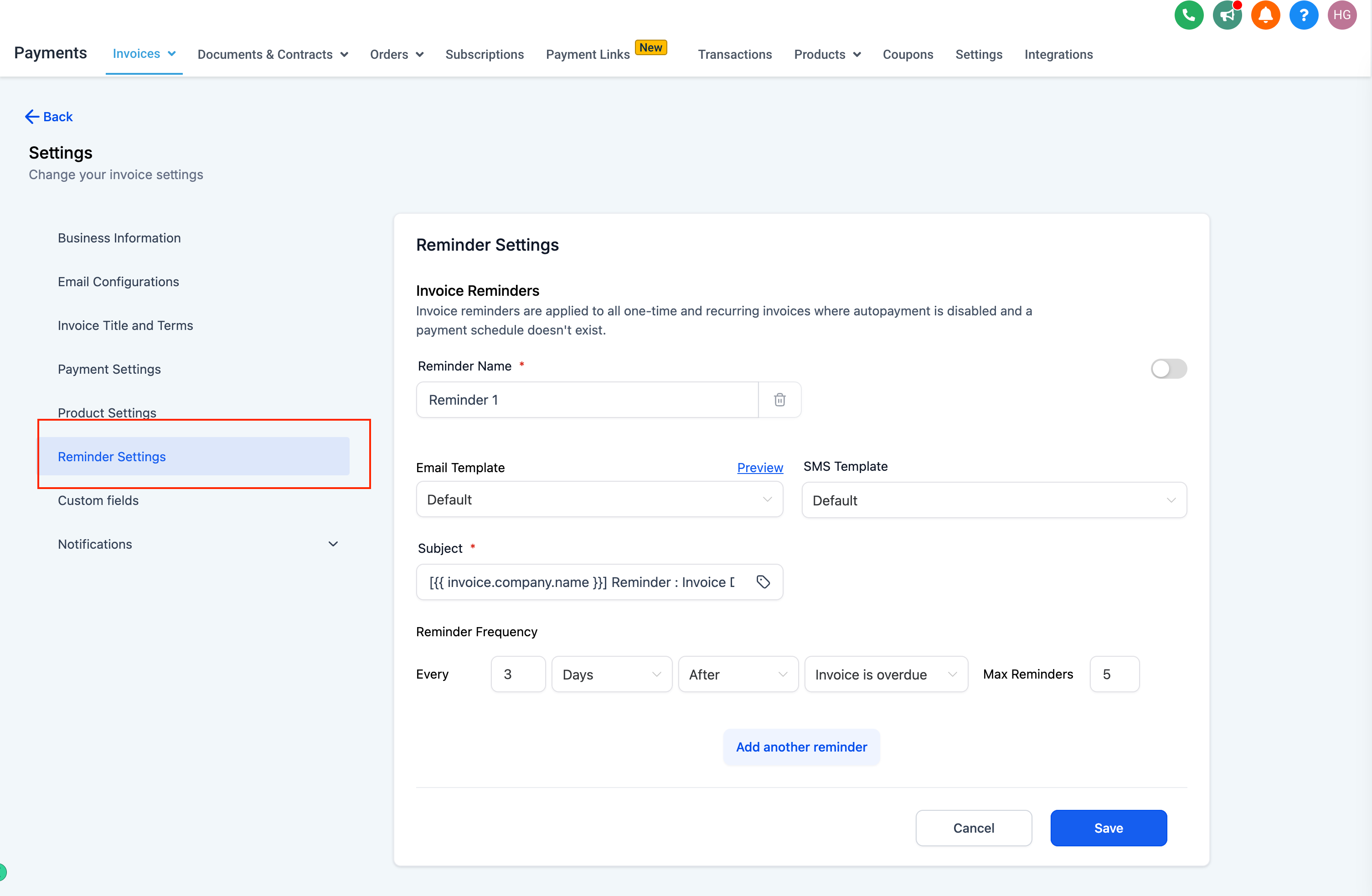
- Configure the below details for every reminder:
- Reminder Name
- Reminder Template for Email and SMS – Use existing or edit an existing template and create a new one on the go!
- Edit the Subject of your email
- Set reminder frequency: Every [X] [Days/Months/Hours..] [After/Before] [Invoice Due date/Invoice sent date]
- Set Maximum reminders to limit when the reminder will stop to go
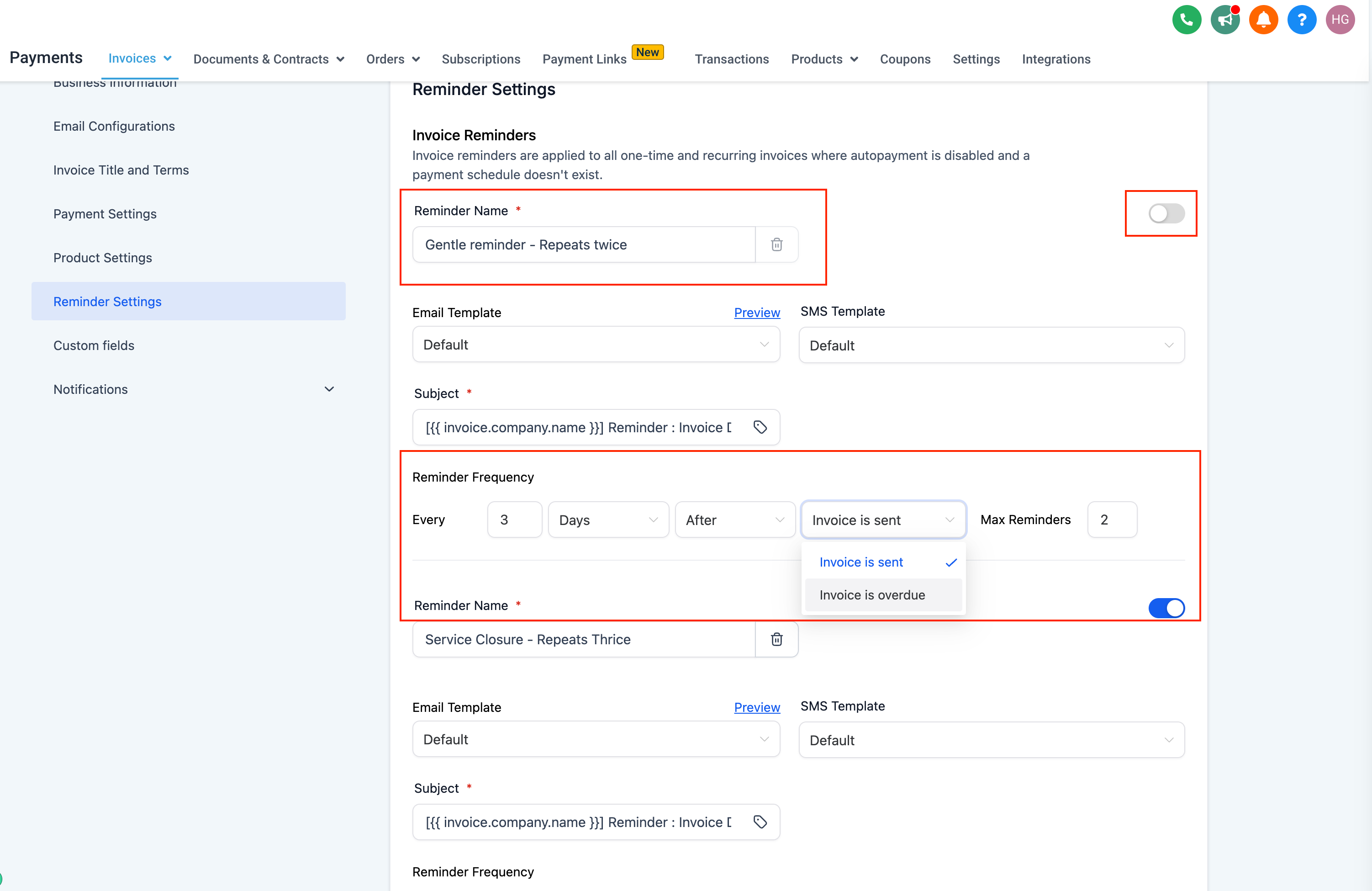
- Click on Add New Reminder to add another reminder
- Delete a reminder if needed or turn it off using a toggle
Why this feature
- Highly voted on the feedback board and will help the users get more people to pay for their invoices with easy reminder configurations!
