What’s new?
- You can now attach late fees to your invoice
- Available in global settings and as a well as invoice settings
How to use?
- To configure late fees globally for all invoices, navigate to invoice settings -> payments
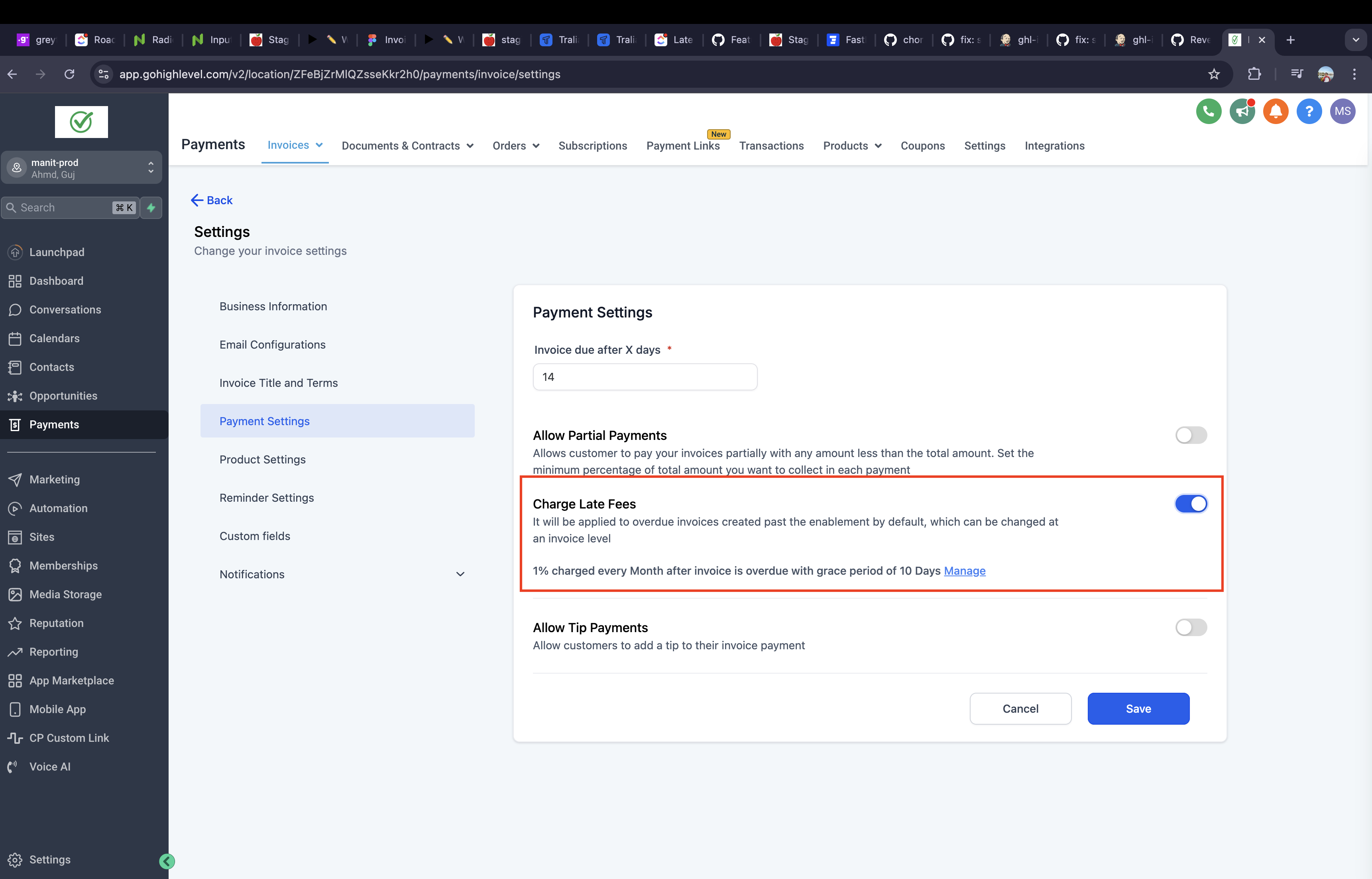
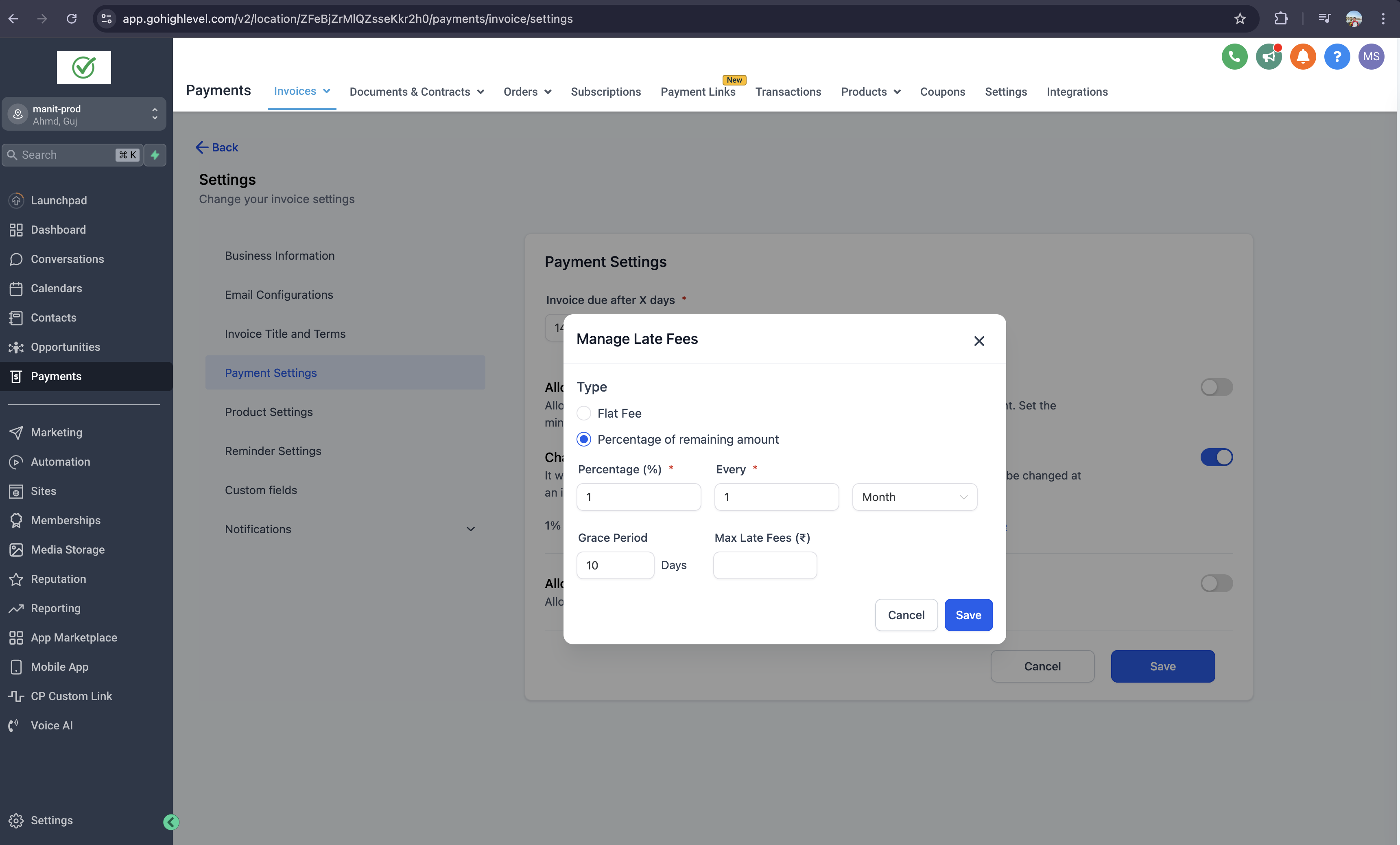
- The configuration done here will act as a blueprint for all invoices. However, you can change it an an invoice level as well
– To turn on late fees for an invoice, find the “Late fees configuration” menu on the top right. When you turn it on for the first time, it takes a global setting which you can adjust as need
- We have provided a lot of knobs to adjust how you charge late fees including various intervals, grace periods, flat one-time fee, and max chargeable fee
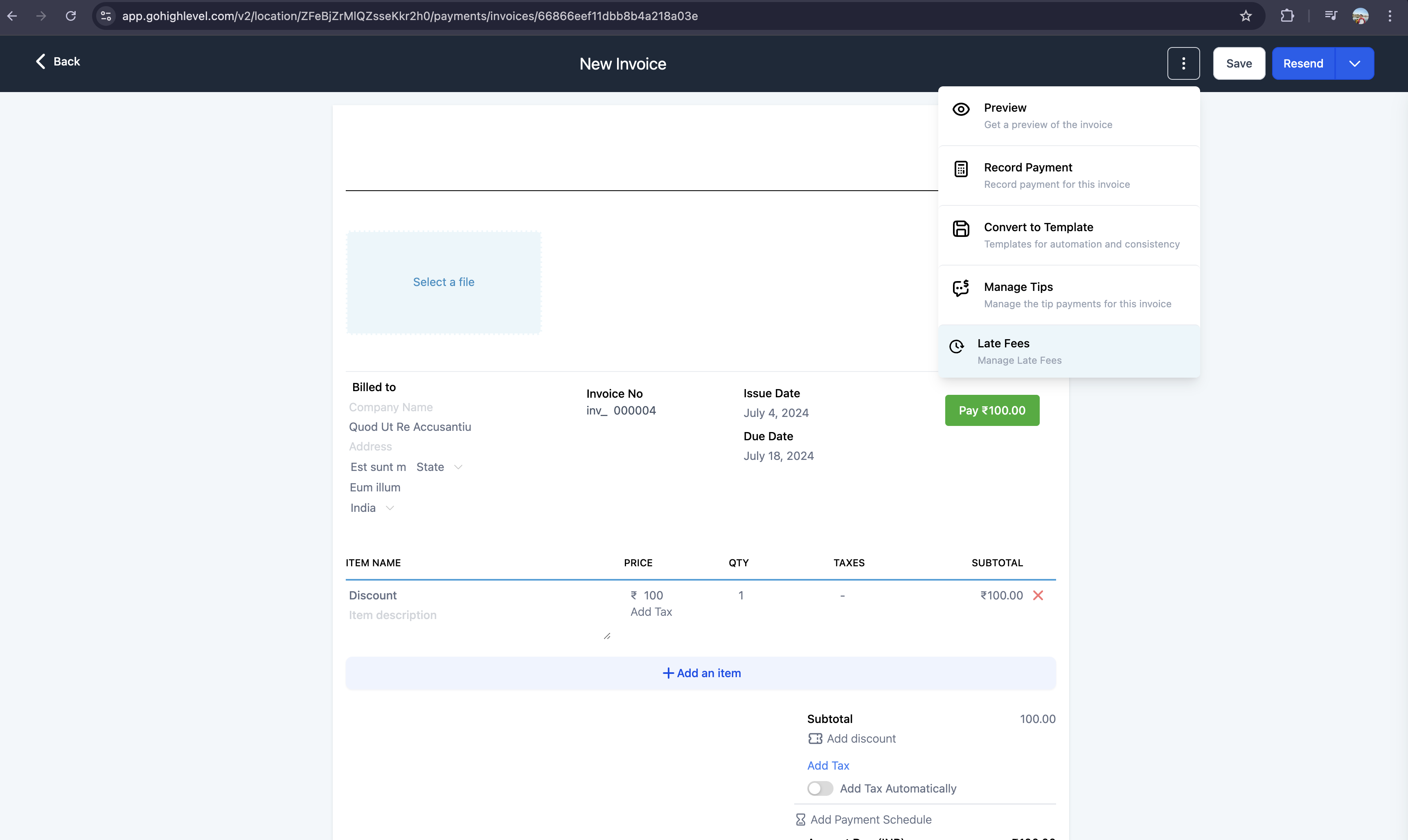
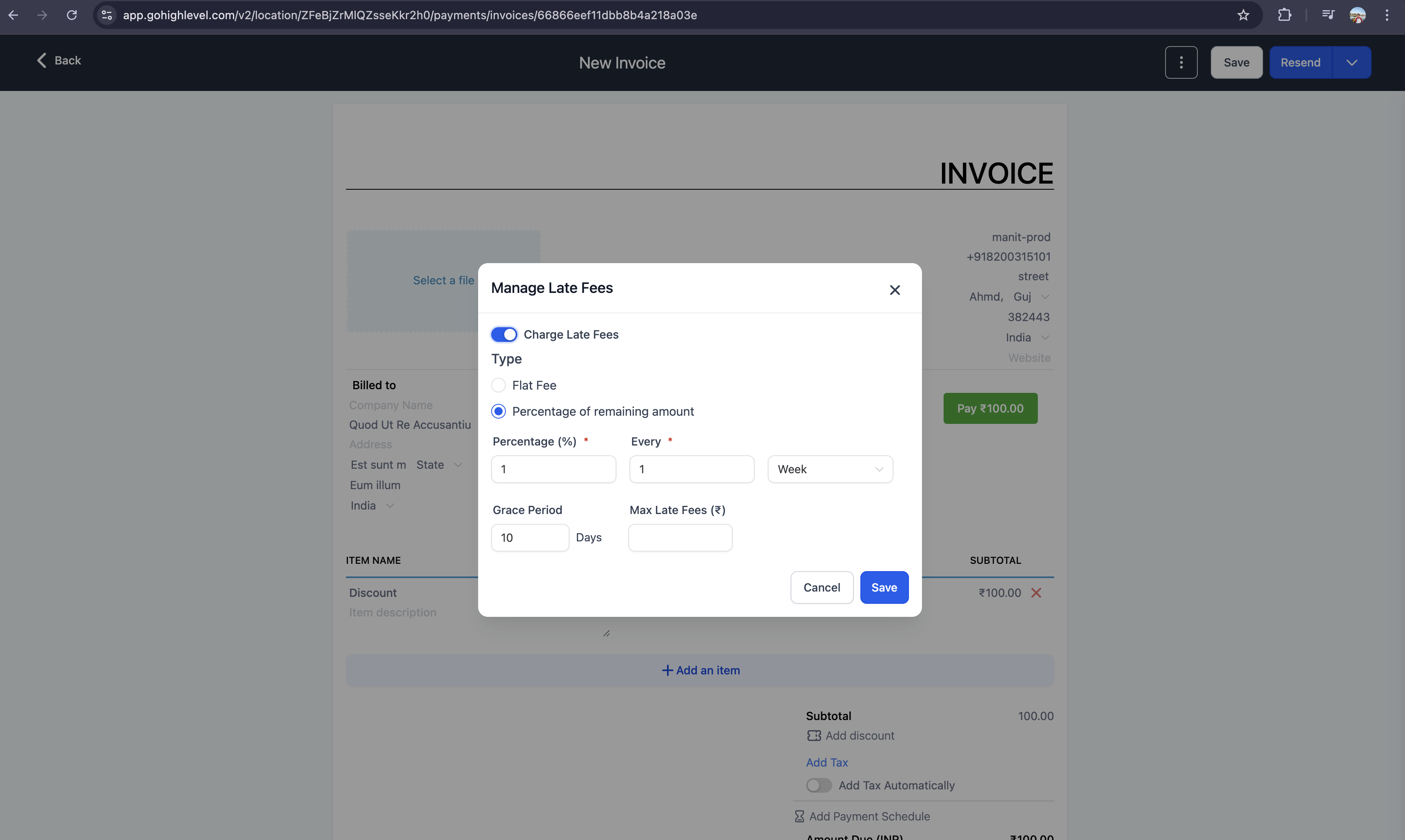
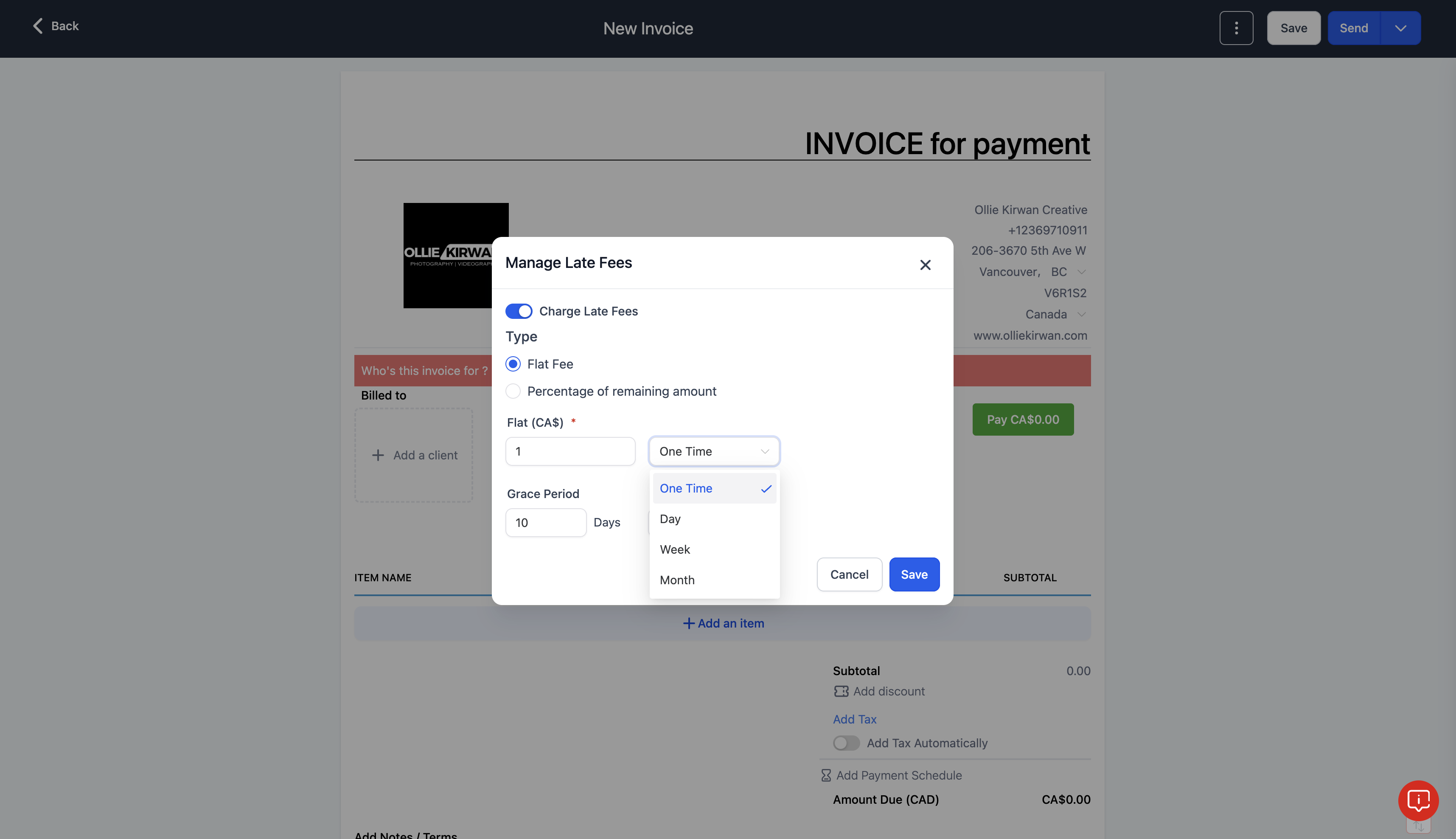
- Late fees will get applied to invoice once it is due. In case an invoice has payment schedule, due date of each schedule will be considered
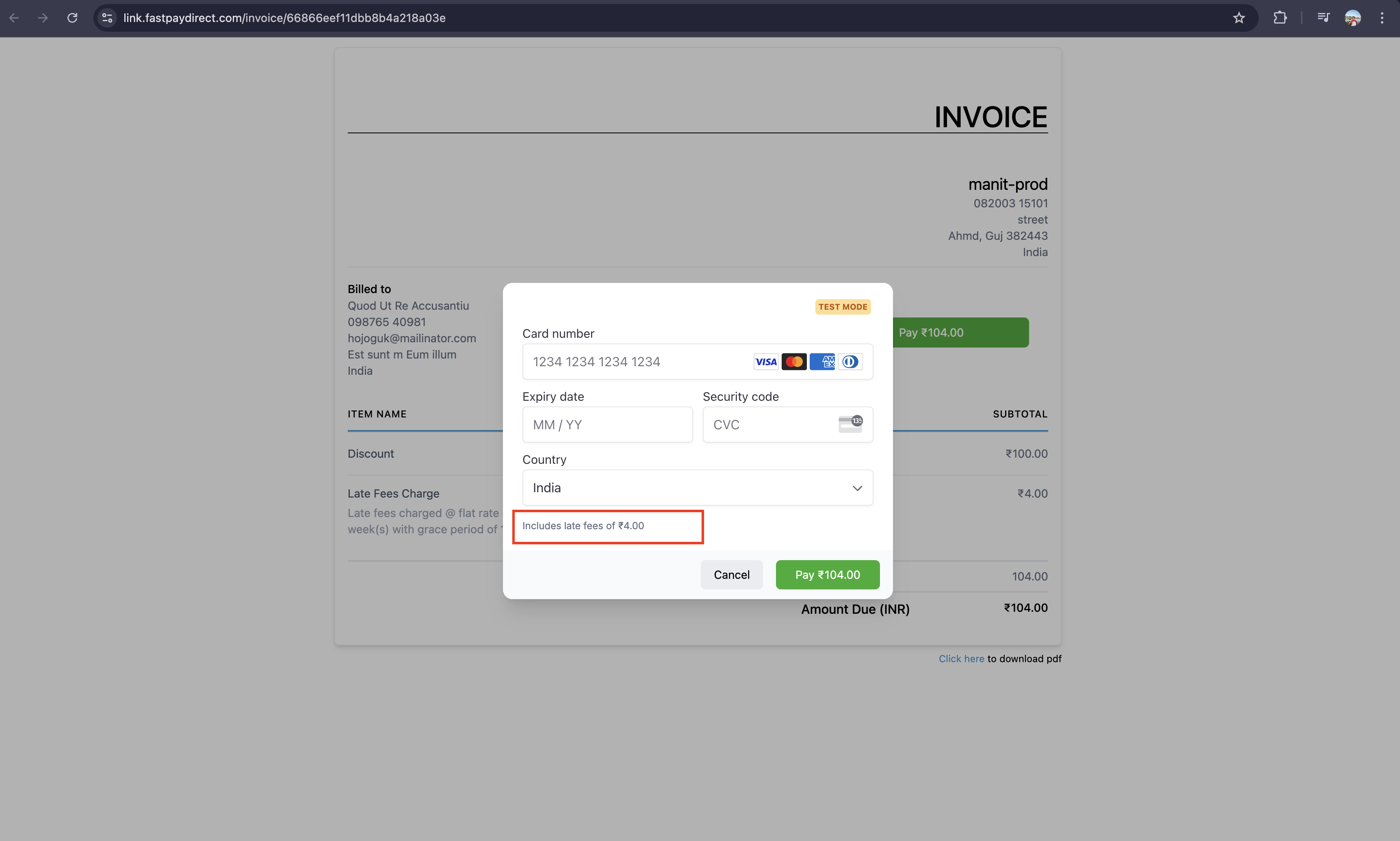
Why we built it?
- This will help users to charge any delays in payment from customers in the form of late fees
- It can unlock a lot of new possibilities like a discount on timely payments which are taken back past the due date in the form of late fees
Note: When a customer is charged a late fee, they will receive an email along with a payment success email stating the late fee policy
