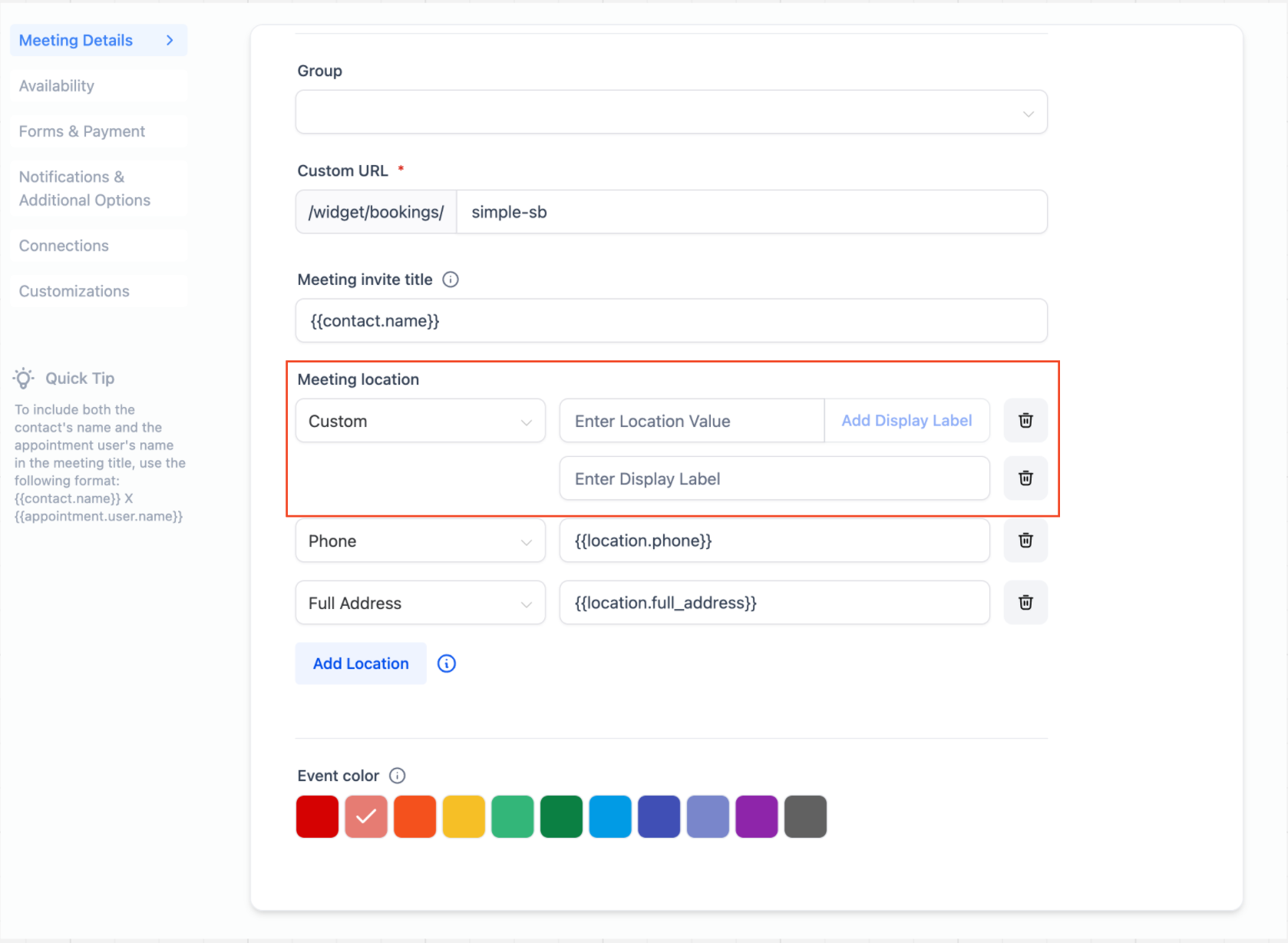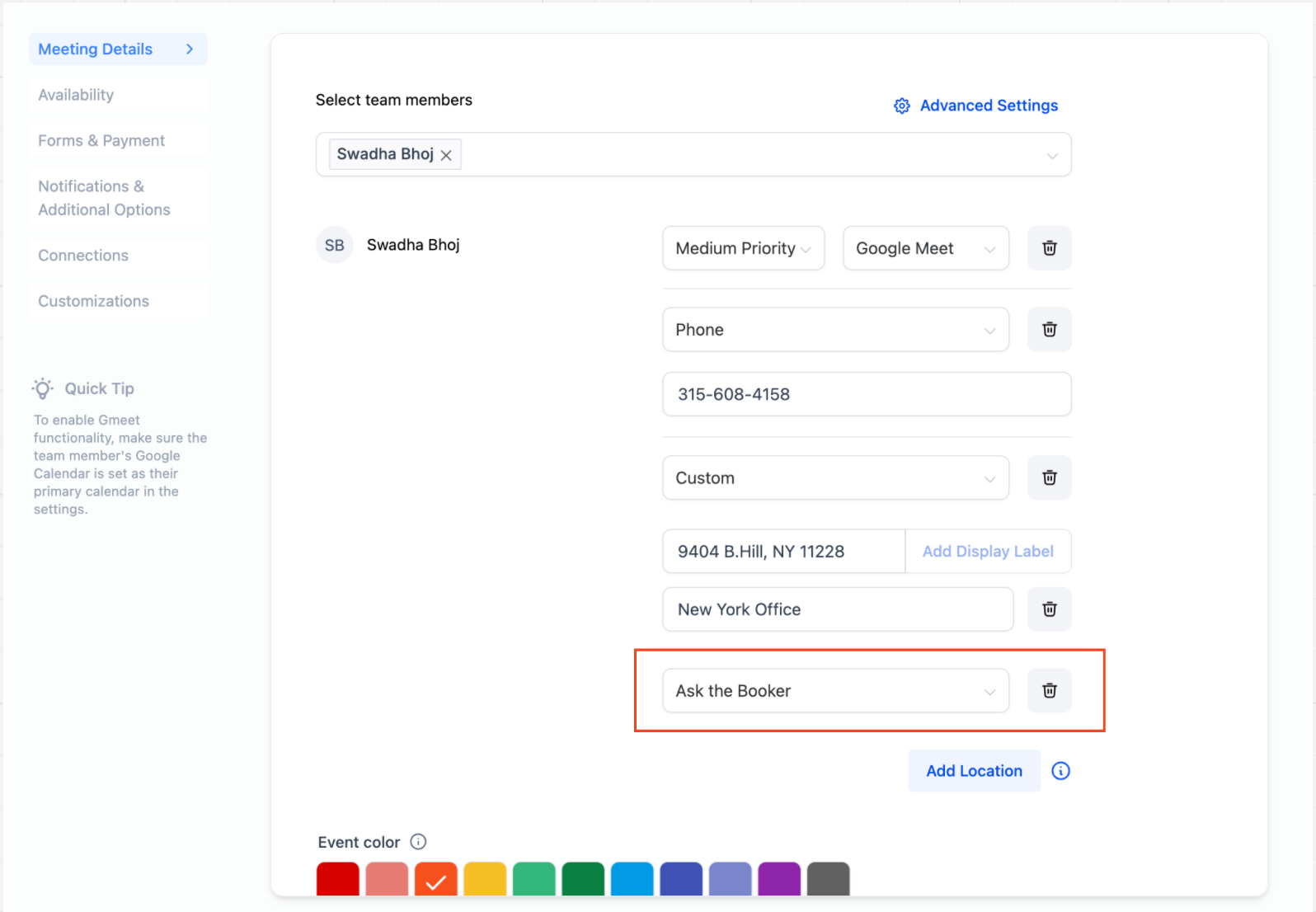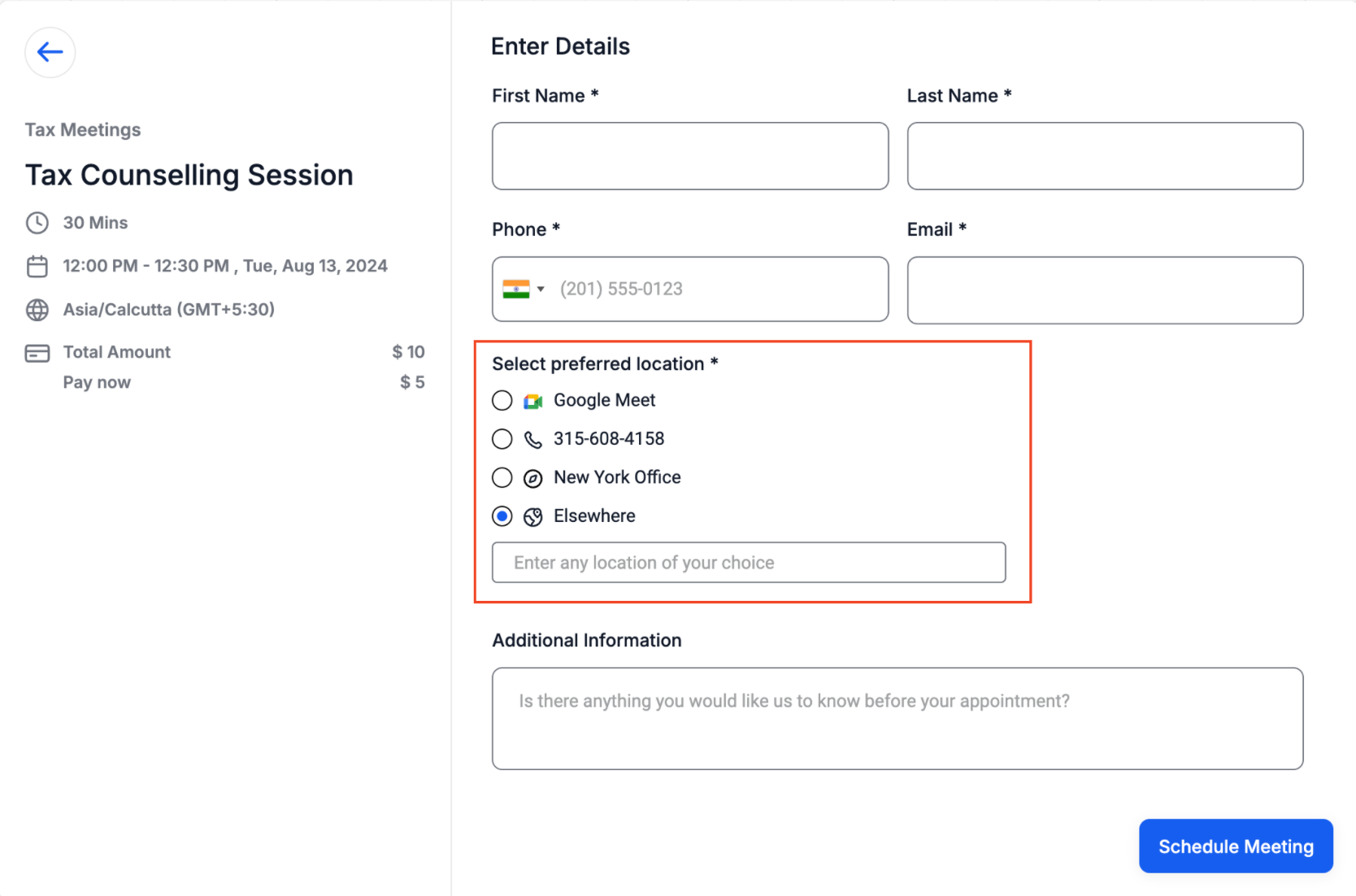We have two new enhancements in the multiple meeting location feature: Display Label for Custom Location and Ask the Booker as a New Location Type.
What’s New?
Display Label for Custom Location:
You can now add a display label for custom meeting locations within the multiple meeting location features. This enhancement allows you to enter a placeholder name, such as “New York Office,” that will be shown on the booking widget until the booking is made. After completing the booking, the actual meeting location will be revealed to the booker.
Ask the Booker as a New Location Type:
As part of the multiple meeting location features, a new “Ask the Booker” option allows bookers to input their preferred meeting location. This input will be used as the meeting location for all future references.
How to Use?
Display Label for Custom Location:
- Navigate to your calendar settings and select the desired calendar.
- Scroll to the meeting location section and click “+Add Location.”
- Choose ‘Custom’ and enter the actual meeting location.
- In the display label input box, enter the label you want to show on the booking widget.
- Click “Save” to apply your settings.
Ask the Booker:
- Navigate to your calendar settings and select the desired calendar.
- Scroll to the meeting location section and click “+Add Location.”
- Select “Ask the Booker” from the location options.
- If multiple locations are configured, the ‘Elsewhere’ label will automatically appear on the booking widget.
- Click “Save” to update your calendar.
Why this Feature?
The display label enhancement and “Ask the Booker” feature provide greater flexibility in managing meeting locations. Display labels allow for increased privacy by showing placeholders instead of actual addresses, while “Ask the Booker” lets users specify their preferred location, enhancing satisfaction and ensuring convenience.