Problem Statement:
Previously, our platform only allowed users to analyze their email campaigns over the last 30 and 90 days, limiting the ability to perform more granular analysis.
What we did?
- Custom Date Range: Users can now filter reports for any specific custom date range.
- Additional Quick Filters: We introduced new quick filters, including options for the last 60 and 90 days.
- SPAM Count: Added SPAM count metrics in the performance analysis section.
Benefits:
- Deeper and Custom Analysis: Gain more insights with the ability to specify custom date ranges for your reports.
- SPAM Details Understanding: Enhanced ability to monitor and understand SPAM metrics, and analyse the email campaign effectiveness.
How to see it?
- Navigate to the Email Marketing section.
- Go to the Campaign section and click on Statistics
- Click on the date range at the top to apply a custom date range and click or confirm or select quick filters such as the last 7, 30, 60, or 90 days.
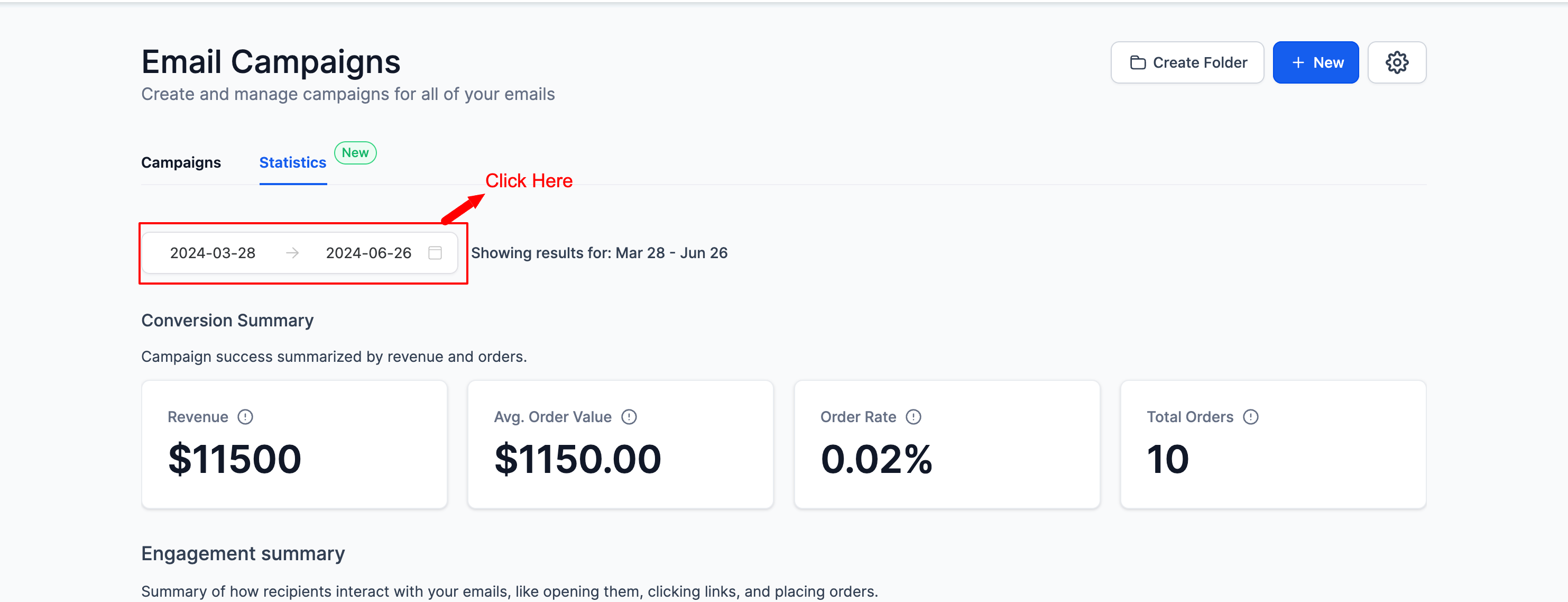
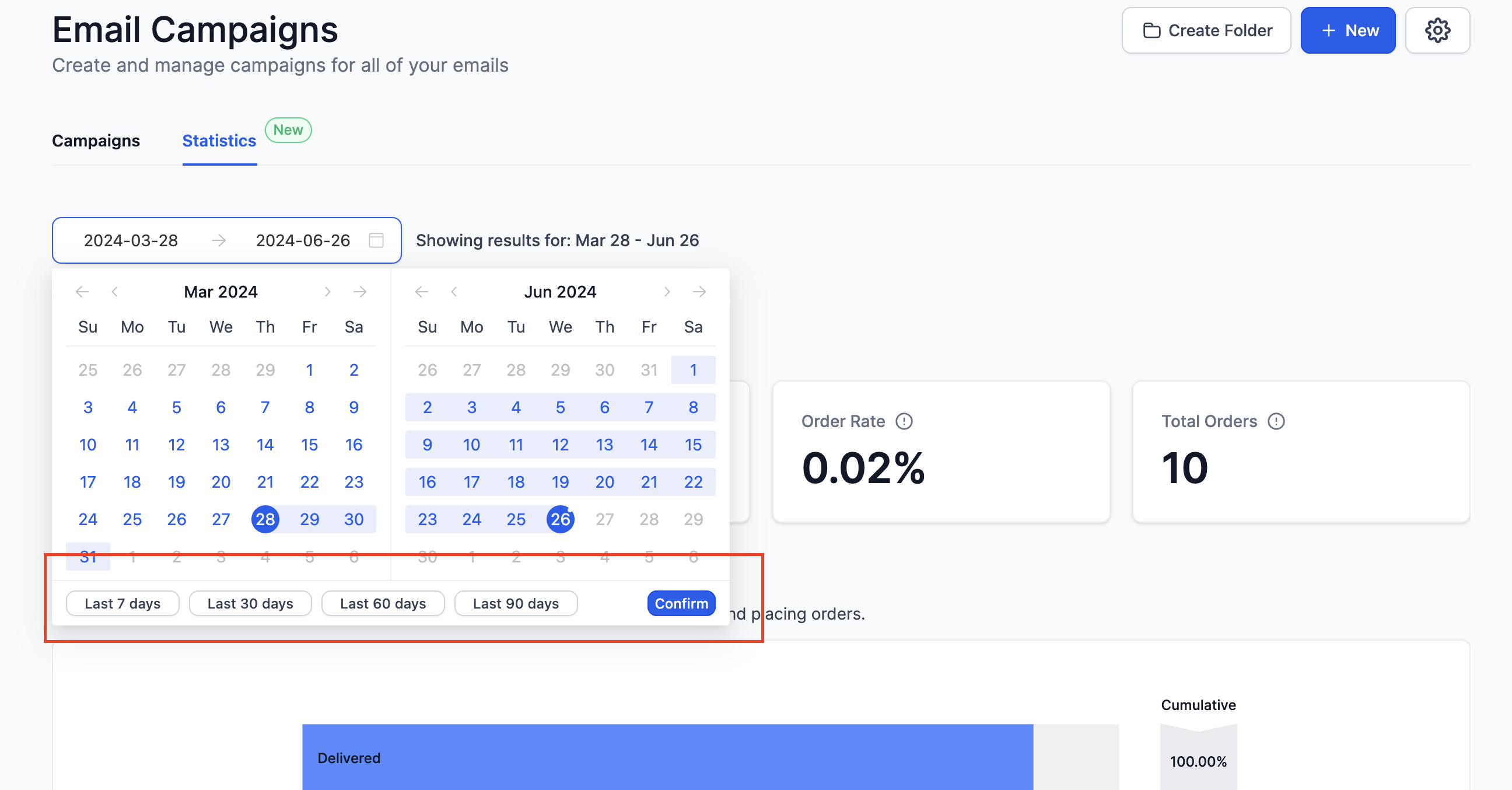
- Check the Performance Analysis section to view SPAM count metrics.
- Select Spams in the dropdown for a deeper analysis of the trend.
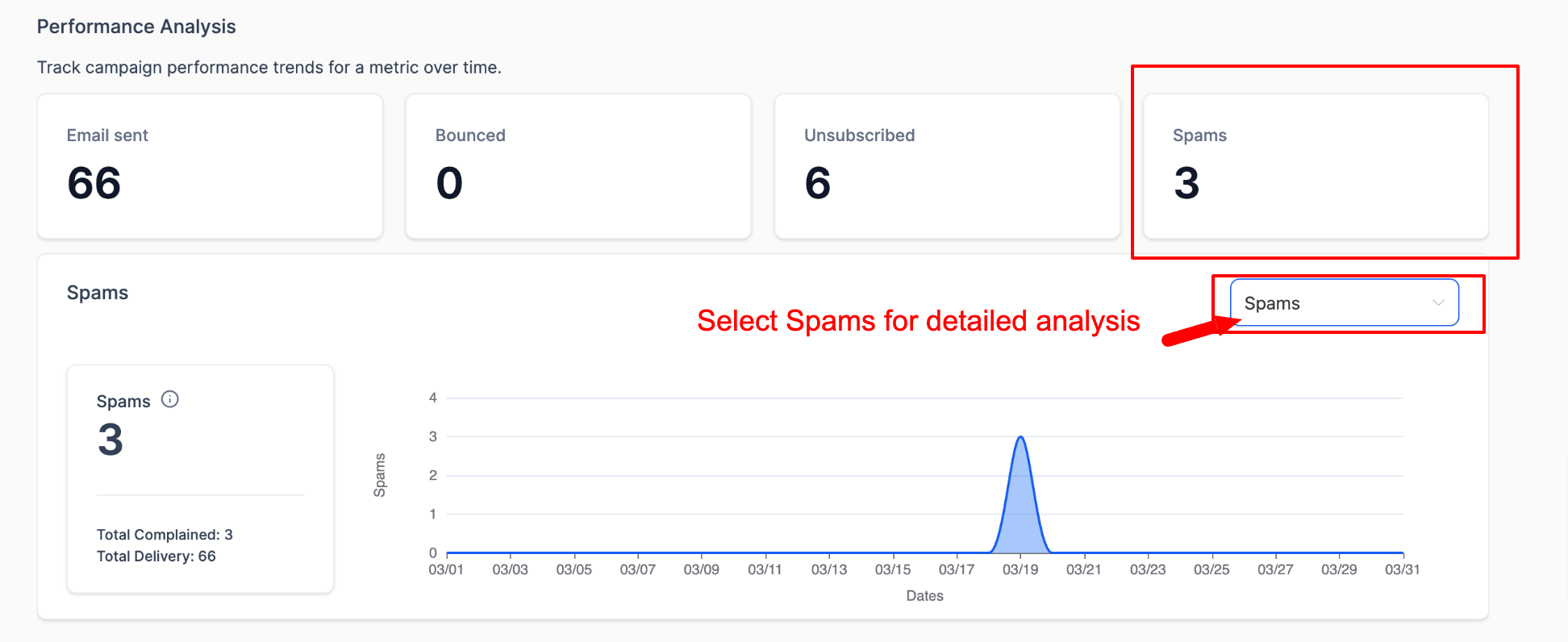
With these enhancements, you can now better analyze your email campaigns and take proactive steps to address any issues related to SPAM.
